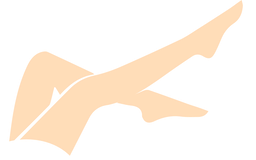Topaz Gigapixel AI v7 1 2 MacOS
Topaz Gigapixel AI v7.1.2 MacOS
Publisher(s): Topaz Labs
Version: v7.1.2
Changelogs:
- Gigapixel&s EULA 20 was updated for commercial usage
- Add camera profile for the Sony ILCE-9M3
- Updated components and icons to bring them in-line with Wonder UI
- Disabled zoom shortcuts when the Recovery mode is active
- Disabled the tooltip for comparison in recovery
- Fixed an issue with Photoshop sometimes returning 1 for the PPI
- Fixed an issue with some TGA files not being able to open due to mismatching format
- Fixed an issue where clicking preview caused re-rendering
- Fixed an issue with scale resetting after rotation in crop
- Fixed an issue where certain DNGs would cause the app to crash
- Fixed an issue where deselected faces were not showing
- Fixed an issue with status sticking while blending faces in Face Recovery
- Fixed an issue that caused the cache to exceed normal memory usage limits
- Fixed an issue where flipping the aspect ratio in the crop tool shrunk the selection
- Fixed an issue where no scale was selected on custom width and height
- Fixed an issue with the plugin not closing if no images are loaded
- Fixed an output size misalignment issue in the open file view
- Fixed zoom levels being reversed in recovery for small images
- Fixed multiple text and icon misalignment issues
- Fixed some dialogs overlapping the title bar on windows
Minimum system requirements:
Operating system: Big Sur 11.0 and higher
CPU & Graphics card: Apple M1/M2/M3 | Intel with AVX Instructions
RAM: 8GB
More information: https://docs.topazlabs.com/gigapixel-ai/system-requirements
Setup:
Step 1: Open 'Topaz Gigapixel AI v7.1.2 MacOS.dmg'
Step 2: Open 'TopazGigapixelAI-7.1.2.pkg' and install
Step 3: Open 'Gigapixel AI Patcher.pkg' and install
Step 4: Enjoy!
Troubleshooting:
- Error message: 'The app was not downloaded from the App Store'
- Solution: Go to System Preferences > Click Security & Privacy and select General > Click the 'App Store and verified developers button.
- Error message: 'Application from unidentified developer'
- Solution: In finder, find the program you want to open > Right click the program and select 'Open' > In the dialog box that appears, select 'Open'.
- Error message: 'The program is damaged'
- Solution: Open the terminal and run: sudo xattr -r -c /Application/%PROGRAM%.app
- Change %PROGRAM% TO THE DESIRED PROGRAM
- Error message: 'The program cannot be checked for malware'
- Solution: Go to System Preferences > Click Security & Privacy and select General > Click on the 'Launch Anyway' button.
- And if the program just does not work
- Solution: codesign --force --deep --sign - /Applications/%APPLICATION%.app
- Change %APPLICATION% TO THE DESIRED APPLICATION
- FOR THIS TO WORK THE APPLICATION HAS TO BE IN THE APPLICATIONS FOLDER!