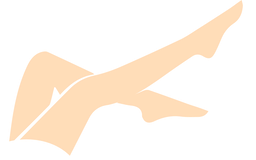Adobe Animate 2024 24 0 7 61-m0nkrus
_/ _/ _/_/ _/_/ _/ _/ _/_/_/ _/ _/ _/_/
_/ _/_/ _/ _/ _/ _/ _/ _/ _/ _/ _/ _/ _/ _/
_/ _/ _/ _/ _/ _/ _/ _/_/ _/_/_/ _/ _/ _/_/
_/ _/ _/ _/ _/ _/ _/ _/ _/ _/ _/ _/ _/
_/ _/ _/_/ _/ _/ _/ _/ _/ _/ _/_/ _/_/
Adobe Animate 2024 (v24.0.7) Multilingual
(C)
www.adobe.com
SUPPLiER.......: m0nkrus RELEASE DATE....: 12/20/24
CREATiON.......: m0nkrus RELEASE TYPE....: Full Distr
TESTER.........: m0nkrus PROTECTiON......: Cracked
... RELEASE iNFORMATiON ...
Adobe Animate 2024 (v24.0.7) Multilingual contains
Chinese std, Chinese trad, Czech, Dutch, English, French,
German, Italian, Japanese, Korean, Polish, Portuguese,
Russian, Spanish, Swedish and Turkish versions
of Adobe Animate 2024 for 64bit(x64).
... iNSTALL iNFO ...
1.) Install the Adobe Animate 2024 (use autoplay.exe).
2.) Enjoy!
Note: If you encounter any issues with a previous installation / crack,
please uninstall Adobe Animate 2024 and delete those folders:
C:\Program Files (x86)\Common Files\Adobe\SLCache
C:\ProgramData\Adobe\SLStore
... FOR RUSSiANS ...
, NNM-Club
!
NNM-Club .
!
http://www.monkrus.ws/p/nnm-club.html
... CONTACT iNFO ...
Site: WWW.MONKRUS.WS
E-mail: MONKRUS@GMAIL.COM
... F A Q ...
Q: I can't click the "e;Continue"e; button because the contents of the window do
not fit in the window itself, and the button is out of view. What to do?
A: This occasionally happens on crookedly tuned OS. The keyboard has a TAB key.
Click it to the desired menu item.
Q: The installation was terminated with error 24 (Administrator rights are
required for installation). What should I do?
A: For some unknown reason, Windows Defender marks the Set-up.exe file as a
suspicious application for some users and stops it. Interestingly, the file
is not deleted, and the antivirus itself does not issue any messages about
this. At the moment, two solutions to the problem have been identified, and
one works for some people, while the other works for others. The first
solution: disconnect the computer from the Internet during installation. The
second solution: unpack the image onto the hard drive and install the
program from the unpacked file. I hope this problem is temporary and
Defender will calm down soon.
Q: The installation was not completed due to an unknown error. What to do?
A: Read the error code decoding. I also recommend studying the installation
log. It is located at C:\Program Files (x86)\Common Files\Adobe\Installers
\Install.log. You will find more detailed information about the problem and
how to fix it here: https://tinyurl.com/adobeccinstallerlog
Q: I have a glitch at the initial stage of the installation, not described
above. Can you suggest something?
A: Try to replace the Set-up.exe file used in the distribution kit with the
one downloaded from here: https://tinyurl.com/Fix1MetaTagFix
Q: What's wrong with disabling spyware modules?
A: The spyware modules CRLog Transport Application (CRLogTransport.exe) and
Adobe Crash Reporter Service (AdobeCrashReport.exe) have been disabled. The
files that initialize them have been renamed to CRLogTransport.exe.bak and
AdobeCrashReport.exe.bak, respectively. If you suddenly want to restore
their functionality, simply remove the .bak extension from them.
Anticipating the question of some users as to why AdobeIPCBroker.exe is not
blocked, I want to say that some online services will not work without it.
Q: What about medicines for this version of the program?
A: Several files were patched using the uncia & CGP Co method, which I then
integrated into the installer. You do not need to do anything to cure them!
Just in case, the original files are saved with the *.bak extension. To
restore them, remove the .bak extension from these files and replace the
existing patched files with them.
Q: When I open the program, I get the error "e;Adobe Creative Cloud, needed to
resolve the problem, is missing or damaged..."e;. What to do?
A: You still have "e;tails"e; in your system from previous installations of Adobe
Creative Cloud components. They must be removed. To do this, use the Adobe
Creative Cloud Cleaner Tool . As the component to be removed, select All
first, and then Adobe Creative Cloud Desktop. After that, reinstall the
failed program. Such cleaning with reinstallation will not damage previously
installed programs. This program is included in /extras for your
convenience.
Q: Some time after launching the program, I began to receive a pop-up
notification about the imminent end of the trial period. What to do?
A: The medicine has a built-in mechanism to solve this problem, blocking access
to a number of IP addresses and a number of hosts. Windows Firewall
(Defender) and the hosts file are used for these purposes. Unfortunately,
the block list changes periodically. But we can also dynamically adjust it!
To do this, copy the file ..\Adobe 2025\packages\setup.exe from the
distribution to the Desktop and run it with the Internet enabled. When an
error message appears, just click OK. After a few seconds, the block list
will be updated, and the pop-up notification will stop bothering you. If
this does not happen, then either you are using a third-party firewall, and
it ignores the connection rules specified in Windows Firewall, or some
software installed on you blocks changes to the hosts file, or the hosts
file is ignored by the system, since your programs access the network
through a proxy or VPN. In the first case, I recommend blocking network
access for the main executable file AfterFX.exe, the launch of which
initiates the appearance of the ill-fated notification. In the second case,
check whether the hosts file has the "e;Read Only"e; attribute and whether your
antivirus blocks changes to this file. In the third case, all hope is only
for the rule in the firewall; if you use a third-party firewall, then the
recommendations are the same as for the first case, and if not, check for
the presence of the "e;Adobe Unlicensed Pop-up"e; rule for outgoing connections
in Windows Firewall - it should be there. Or use AnimateFix.cmd to block the
connection in Windows Firewall simply Run it as an Administrator.
Q: What needs to be done to make it possible to work with libraries and other
online services?
A: To do this, you need to connect to the Adobe server with your ID by
selecting "e;Help-> Sign In"e; (Help-> Sign In) in the program menu and passing
authorization. I strongly recommend that you close the window in which you
will be prompted to run a trial version with a cross! In this case, in the
future, you will not encounter the problem of the appearance of an annoying
message about the end of the trial period! After restarting the program,
online services will become available.
Q: I can't log in to the program. The authorization window behaves incorrectly.
What should I do?
A: Try closing the program and temporarily moving the folder C:\Program Files\
Common Files\Adobe\Adobe Desktop Common\NGL somewhere. Then launch the
program again and try to log in. Deleting this folder should initiate an
alternative authorization option - using a browser.
Q: When I start the program, instead of the start window (initial screen), I
have just a black background. What to do?
A: If the presence of the initial screen is not particularly important for you,
then simply use the program menu to create / open a file. If you want to see
the initial screen at startup, you need to log in to the program with your
Adobe ID, as described in the previous FAQ two questions above.
... CHECKSUMS ...
Adobe.Animate.2024.u7.Multilingual.iso
Image size: 3.27 GB (3,512,145,920 bytes)
Image SFV sum: D68FF8F2
Image MD5 sum: 820AAB8443169EEF37A0068A8D32A374
Image SHA1 sum: 948734C73957C03BD38C0F25BD7D967808DF25AF
... CHANGES ...
- The assembly was created based on the standalone Adobe installer version
6.4.0.359, which is not available to the general public.
- The Adobe Desktop Common module, which must be installed by the original
installer, has been removed from the installer, except for the required
minimum.
- The Adobe Creative Cloud module, which is required to be installed by the
original installer, has been completely removed from the installer.
- The installer provides a choice of installation path and program interface
language, as well as the ability to launch the program immediately after
installation is complete.
- In the menu for selecting the interface language of the installed program, a
false indication of support for twelve additional languages has been
corrected.
- Unlocked the ability to install the program on Windows 10 lower versions.
- The main Adobe Animate module has been updated to version 24.0.7.61.
- The Adobe Animate HLAN auxiliary module has been updated to version 24.0.7.24.
- The Adobe Camera Raw auxiliary module has been updated to version 17.1.0.55.
- Updated the Creative Cloud Content Manager (CCX Process) auxiliary module to
version 6.1.0.9.
- Added the Creative Cloud Libraries Synchronizer (CC Library) auxiliary module
version 4.8.23.1.
- Disabled spy modules Log Transport Application and CRLog Transport
Application.
- The program has already been treated. After authorization, you can use
libraries and other online services.