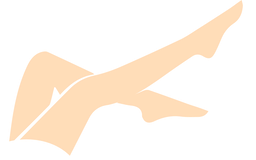Zorin OS Professional v16.2 (Aetherx)
======================================================================================
Application ............... ZorinOS v16.2 Professional
Torrent Release ........... 07.12.2023
App Release ............... 10.27.2022
Official Page ............. https://zorin.com/os/pro/
Changelog ................. https://blog.zorin.com/2022/10/27/zorin-os-16.2-has-landed/
======================================================================================
Zorin OS is a Linux distribution based on Ubuntu. It uses a GNOME 3 and XFCE 4
desktop environment by default, although the desktop is heavily customized in
order to help users transition from Windows and macOS easily.
The operating system has numerous versions including Core, Lite, and
Professional. While Core and Lite are free, Professional is a one-time purchase,
and is the only version to include specialized interfaces such as Windows 10/11
and macOS. All other versions include a generic Gnome interface only.
======================================================================================
INSTALLATION:
[x] Download ZorinOS torrent
[x] Back up your data
[x] Create a bootable USB Install Drive
You will need to write the Zorin OS .iso file to your USB flash drive using
an app such as Rufus, popsicle, or balenaEtcher. The computer that you
use to do this can be different from the computer you plan to install
Zorin OS onto.
-> https://etcher.balena.io/
-> https://rufus.ie/en/
-> https://github.com/pop-os/popsicle/releases
[x] Plug the USB flash drive into your computer.
[x] Launch Rufus or Etcher.
[x] Tell the program which drive you wish to use (your USB drive) as the target.
[x] Browse to, and select the ZorinOS iso as the source file to mount to the USB.
[x] Once process is complete, restart the computer and make sure the USB drive is
plugged in. Modify your boot sequence if USB devices are not on the list.
Immediately at start-up, repeatedly press the designated key to open the
Boot Device Menu.
PC: This key should be indicated on the screen at start-up or in
your computer&s manual. If you&re unsure which key to press, it is
usually either Esc, Delete, F2, F12, or another function key.
MAC: Press and hold the ⌥ Option key at start-up. If you&re using a
wireless keyboard, you may need to plug in a USB keyboard instead
to be able to select the boot device.
[x] At the Boot Device Menu, use the arrow keys to highlight the option which
mentions “USB”, “EFI”, or the flash drive manufacturer&s name. Press Enter to
boot from the Install Drive.
[x] Select the “Try or Install Zorin OS v16.2” option in the Zorin OS boot
selection menu using the Enter key.
[x] While booting, Zorin OS will check the USB Install Drive to ensure there
aren&t any defects. We recommend that you do not skip this check the first
time you use the USB Install Drive. It helps prevent issues while installing
Zorin OS to your computer.
[x] Once you get into the physical setup wizard of ZorinOS, follow each step and
enter the desired settings.
[x] After the installation completes, restart the computer to boot into your
installed copy of Zorin OS.
======================================================================================
Pro Core Lite
LibreOffice ✔ ✔ ✔
Advanced desktop (GNOME) ✔ ✔
Lightweight desktop (XFCE) ✔ ✔
Standard Interface ✔ ✔ ✔
Zorin Connect ✔
Premium Desktop Interfaces ✔
Professional Creative App Suite ✔
Productivity Software ✔
Enhanced Wallpaper Collection ✔