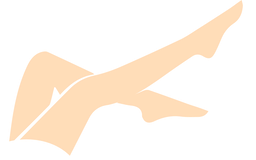Astra OS Special Edition v1.7.5 (Aetherx)
======================================================================================
Application ............... Astra OS v1.7.5 Special Edition
Torrent Release ........... 12.24.2023
App Release ............... 10.23.2023
Official Page ............. https://astralinux.ru/
Changelog ................. https://wiki.astralinux.ru/pages/viewpage.action?pageId=283904092
======================================================================================
Astra OS Linux is a Russian Linux-based computer operating system (OS) that is
being widely deployed in the Russian Federation in order to replace Microsoft
Windows.
It is based on Debian 10 (Buster).
Initially Astra was created and developed to meet the needs of the Russian army,
other armed forces and intelligence agencies. It provides data protection up to
the level of "e;top secret"e; in Russian classified information grade by featuring
mandatory access control. It has been officially certified by Russian Defense
Ministry, Federal Service for Technical and Export Control and Federal Security
Service.
There are two available editions of the OS: the main one is called
"e;Special Edition"e; and the other one is called "e;Common Edition"e;.
ASTRA SPECIAL EDITION
A paid operating system only available through the company website.
Special Edition is available for x86-64 architecture, ARM architecture
and Elbrus architecture. This edition has 3 levels of OS security
(which are named after Russian cities).
ASTRA COMMON EDITION
The free edition which is only available for x86-64 architectures.
This edition also doesn't have security certification and only provides
the lowest level of OS security.
======================================================================================
NOTES:
I personally tried this operating system out for several days. It's definitely
not the most attractive OS out of box, but can have things such as ArcMenu
installed.
To view information on doing this and other things, view the website:
-> https://wiki.astralinux.ru/pages/viewpage.action?pageId=171770183
Once you get it installed, it's a responsive operating system that feels pretty
snappy in regards to the interface.
Should you use it as a daily driver? I believe there are far better options.
Most of the documentation available is only on the website linked above, and
most user discussions are all in Russian and need a browser translator if you
do not speak Russian natively. Documentation is pretty limited for anything
other than getting the OS installed and configured.
Also ensure you select ENGLISH when installing the OS when you initially boot
the installation ISO file from your USB device.
======================================================================================
INSTALLATION:
[x] Download Astra OS Linux torrent
[x] Back up your data
[x] Create a bootable USB Install Drive
You will need to write the Astra OS .iso file to your USB flash drive using
an app such as Rufus, popsicle, or balenaEtcher. The computer that you
use to do this can be different from the computer you plan to install
Astra OS onto.
-> https://etcher.balena.io/
-> https://rufus.ie/en/
-> https://github.com/pop-os/popsicle/releases
[x] Plug the USB flash drive into your computer.
[x] Launch Rufus or Etcher.
[x] Tell the program which drive you wish to use (your USB drive) as the target.
[x] Browse to, and select the Astra OS Linux iso labeled
-> installation-1.7.5.9-16.10.23_16.58.iso
[x] Once process is complete, restart the computer and make sure the USB drive is
plugged in. Modify your boot sequence if USB devices are not on the list.
Immediately at start-up, repeatedly press the designated key to open the
Boot Device Menu.
PC: This key should be indicated on the screen at start-up or in
your computer&s manual. If you&re unsure which key to press, it is
usually either Esc, Delete, F2, F12, or another function key.
MAC: Press and hold the ⌥ Option key at start-up. If you&re using a
wireless keyboard, you may need to plug in a USB keyboard instead
to be able to select the boot device.
[x] At the Boot Device Menu, use the arrow keys to highlight the desired option
[x] Once you get into the physical setup wizard of Astra, follow each step and
enter the desired settings.
[x] After the installation completes, restart the computer to boot into your
installed copy of Astra OS Linux.